So you’re new to Gmail, or maybe you are a power user (like us), but chances are you aren’t across all of Gmail’s features.
Here are 3 of our fav’s that when we show newbies and power users alike.
1. Self-destruct an email with Confidential mode
If you have a Gmail message that needs to self-destruct in 5 seconds we have you covered.
Using this feature will ask you to set an expiration date, require a password or prevent the recipient from forwarding, copying, printing or downloading the email.
Once you have composed the email, click on Toggle Confidential Mode at the bottom of the email.

Now set the date the email will self-destruct or expire and choose whether a Googe-generated passcode to open the email needs to be set via email or text message.
Now select save and send your email when you are ready. And that’s it! The email will be removed from the recipient’s inbox on the date you’ve set. We call this Tom Cruise mode!
Schedule emails to send later
The official term is called sandbagging! So here’s the deal – you’ve finished that project a day early and you’re looking to take your foot off the throttle for a moment.

You can schedule emails to be sent at anytime – click on the down arrow attached to the send button and you’ll be presented with a few preset times and dates,
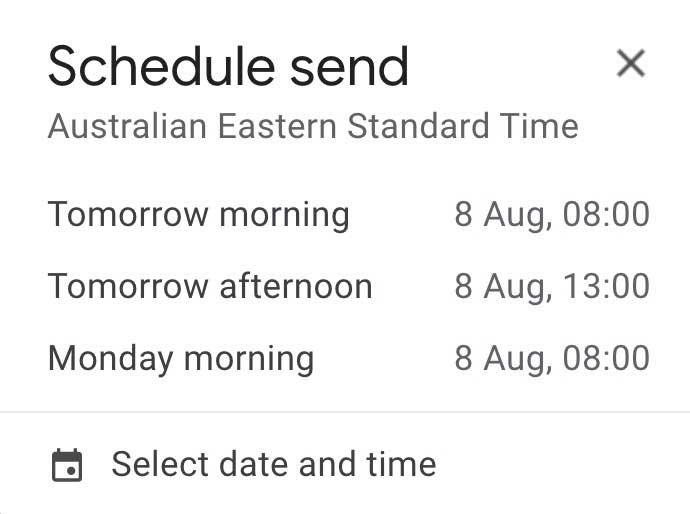
Or you can just go ahead and pick a date and time.
3. Recall an email with Undo Send
How many times have you hit the Send button only to realize you forgot something in the email?
Using Gmail’s Undo Send, you can recall that email before it lands in your recipient’s inbox.
When you press Send for a message, you’ll see an Undo option at the bottom of Gmail. Click Undo and your message is stopped in its tracks. It then reopens for you to edit as needed.

Out of the box you have 5 seconds to hit that undo button, but this can be changed to 10, 20 or 30 seconds.
To change the cancellation period, click on the gear icon at the top of Gmail and click “see all settings”. Now click on the General Tab and find Undo Send. Click on the drop-down arrow next to modify the cancellation timer.
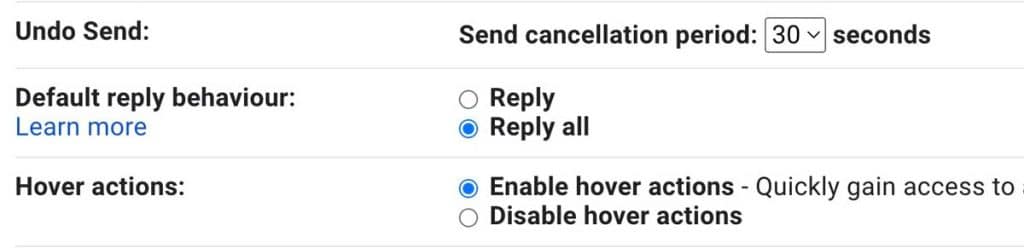
Don’t forget to scroll to the bottom and save your changes.
